Getting Started with Co-Play!
What is Co-Play?
Welcome to Co-play—a feature designed to enhance your virtual therapy sessions by tackling common challenges in remote therapy. We know that engaging clients and maintaining a connection can be tough when you're not in the same room.
Co-play addresses these issues by enabling real-time interaction, so you and your client can both participate in games and activities simultaneously. This seamless synchronization helps keep clients engaged and allows you to manage sessions more effectively, just as you would in person. In this guide, we’ll walk you through how to get started with Co-play and make the most of its benefits.
Mobile Compatibility Coming Soon: Co-play is currently supported only on laptop and desktop devices. Please ensure that both you and your clients are accessing it from these devices. We’re excited to announce that mobile compatibility is on the way. Our team is already working on optimizing Hopscotch Play for mobile devices, so you’ll soon be able to enjoy seamless Co-play sessions on smartphones and tablets as well.
Step 1: Access Your Client's Profile
Today, let's work with Cody. During your session, log into Hopscotch Play and head over to Cody's profile. Once available, you’ll find Co-play at the top right of each client's profile.
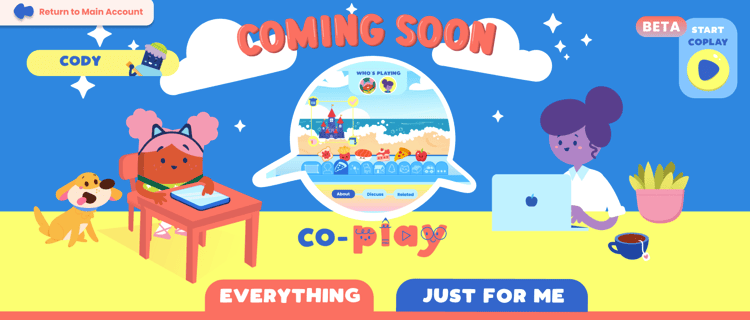
Step 2: Invite Your Client to Join
Once you're in Cody's profile, you have two options to start Co-play:
1. You can either initiate Co-play from the main menu, which lets both of you collaborate on choosing an activity.
2. You can dive directly into a game or activity and invite him to join you in there.
In both cases, all you need to do is click on the START COPLAY icon at the top right.
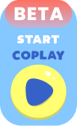
Once you do, you’ll be prompted to copy a unique invite link.
.png?width=480&height=198&name=Group%201544%20(1).png)
This is a link that you can share with Cody during your virtual session. You can drop it in the chat or send it via email to a caregiver. This link is one-time-use and will expire when the co-play session ends.
Step 3: Co-Play in Action
When Cody receives the co-play link from you in the chat, he clicks on it and is taken directly to meet you on the menu or in a game or activity. Once he's joined, you’ll receive a notification, When you are in an active co-play session, your client’s avatar will be enabled and you will see the word “Connected” in the toolbar.
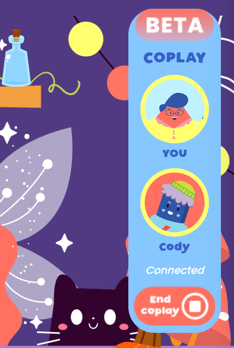
Both you and Cody will see the same screen in real time and will be able to interact with it simultaneously. If Cody scrolls up, you will see it reflected on your screen. If you enter into an activity, he will be taken there as well.
.gif?width=1920&height=614&name=Co-Play%20Walkthrough_Hopscotch%20Play%20(1).gif)
NOTE: Starting on the menu is ideal for client-led sessions where you want the client to choose the activity they’d like to engage in that day. You can also use the filters to narrow down the options, focusing on topics you'd like to explore during the session.
Session continues as usual! Let's say Cody wants to learn more about different feeling words and you choose to play Treasure Hunt during session. Either of you can click to enter the game. During gameplay, you can provide guidance and even interact with the content yourself if it's helpful for the session.
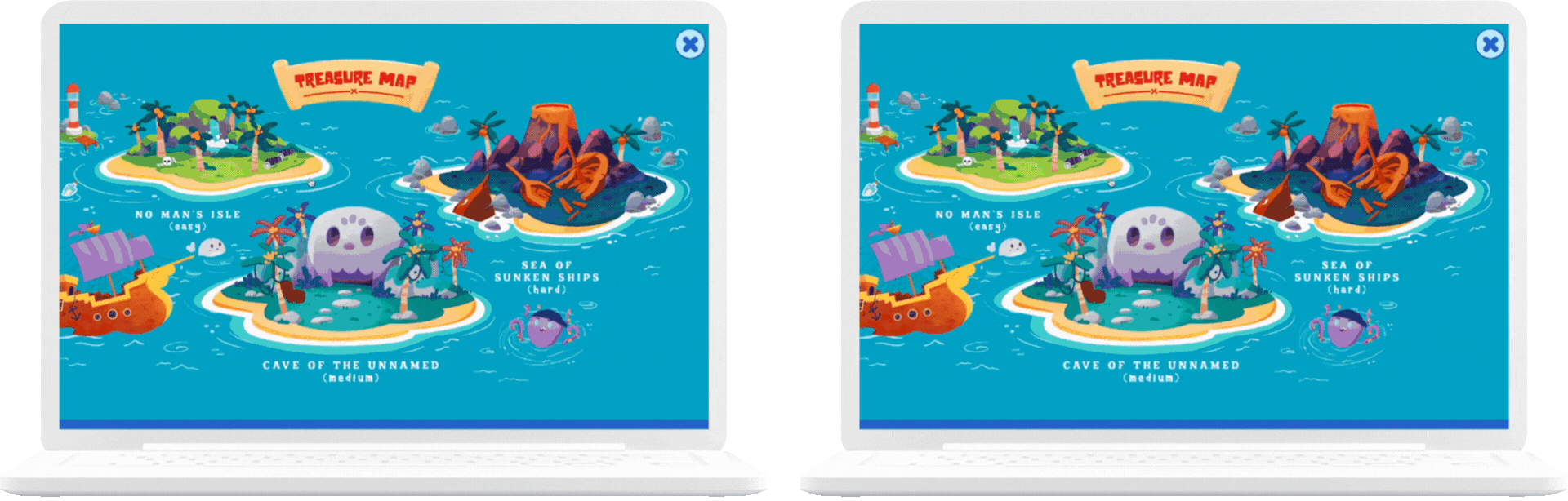
Every action taken by either you or Cody will be mirrored in real time for both of you. This includes the current stage of the game, any progress made, and even transitions back to the main menu.
If at any point you decide to move from one activity to another or exit back to the menu, Cody will follow suit. This ensures that you remain fully synchronized throughout the session. For example, during a session, you could seamlessly transition from playing a game to completing a supplemental worksheet or engaging with audio content together.
Certain features are only visible on your screen. This includes the filters on the main menu, the game and activity descriptions below, and some options in the toolbar (game-dependent).
Step 4: Ending Co-Play
When you’re ready to end the session, simply exit the client profile or revisit the client icon in the co-play tool bar and select 'End Co-Play'. The session will automatically close, and your client’s access will end, keeping everything secure.
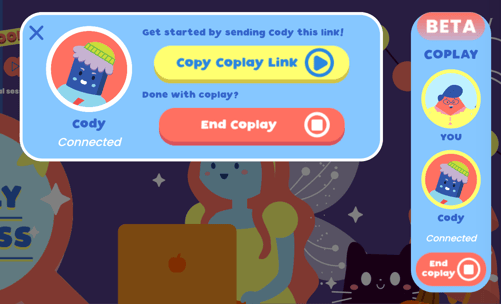
FAQs
What is Co-play, and how does it work?
Co-play is a feature on Hopscotch Play that allows you and your client to interact in real-time from separate devices. This feature enables you to navigate games and activities together, seeing the same screen and mirroring each other’s actions. It’s designed to enhance engagement during virtual therapy sessions, making it feel like you’re both in the same room. To start a session, simply log into your client’s profile, click “Start Co-play,” and share the invite link with your client. Once they join, you’ll both be fully synchronized within the platform.
What devices are compatible with Co-play?
Currently, Co-play is best experienced on desktop or laptop devices for both you and your client. Mobile compatibility for Hopscotch Play is in development and will be available soon. Most video conferencing platforms allow you to minimize your virtual session window while accessing Co-play, so you can continue to see each other during gameplay. If you're using Co-play alongside a browser-based video platform, you may want to guide clients on how to minimize your virtual session so that they are still able to see you while interacting with Hopscotch Play.
How secure is Co-play, and what happens when the session ends?
Co-play sessions are designed with security in mind. When you’re ready to end a session, simply exit the client’s profile or select “Stop Co-play” in the toolbar. This action immediately disconnects your client, ensuring their access ends and maintaining privacy. Additionally, each invite link is unique and expires after the session, so your client won’t be able to rejoin without a new invitation from you.
What features are exclusive to my screen during Co-play?
Certain features are only visible on your screen. This includes the filters on the main menu, the game and activity descriptions below, and some options in the toolbar (game-dependent). These exclusive features allow you to tailor and control the session’s content more effectively, while your client still enjoys the main game or activity in real-time. This setup ensures you can guide the session with additional resources as needed.
What should I do if I experience issues with Co-play?
If you encounter any issues during a Co-play session, help is readily available. You can click on the support icon located in your dashboard or within any game or activity for immediate assistance. Our support team is prepared to help you troubleshoot and resolve any technical problems you may face.
---
What is Co-Play?
Welcome to Co-play—a feature designed to enhance your virtual therapy sessions by tackling common challenges in remote therapy. We know that engaging clients and maintaining a connection can be tough when you're not in the same room.
Co-play addresses these issues by enabling real-time interaction, so you and your client can both participate in games and activities simultaneously. This seamless synchronization helps keep clients engaged and allows you to manage sessions more effectively, just as you would in person. In this guide, we’ll walk you through how to get started with Co-play and make the most of its benefits.
Mobile Compatibility Coming Soon: Co-play is currently supported only on laptop and desktop devices. Please ensure that both you and your clients are accessing it from these devices. We’re excited to announce that mobile compatibility is on the way. Our team is already working on optimizing Hopscotch Play for mobile devices, so you’ll soon be able to enjoy seamless Co-play sessions on smartphones and tablets as well.
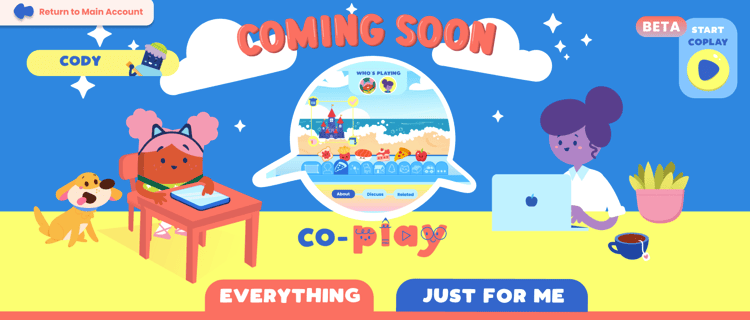
2. You can dive directly into a game or activity and invite him to join you in there.
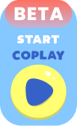
.png?width=480&height=198&name=Group%201544%20(1).png)
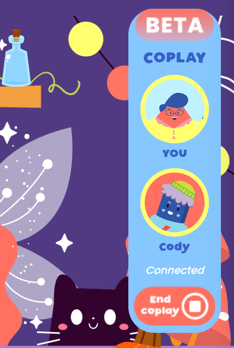
.gif?width=1920&height=614&name=Co-Play%20Walkthrough_Hopscotch%20Play%20(1).gif)
NOTE: Starting on the menu is ideal for client-led sessions where you want the client to choose the activity they’d like to engage in that day. You can also use the filters to narrow down the options, focusing on topics you'd like to explore during the session.
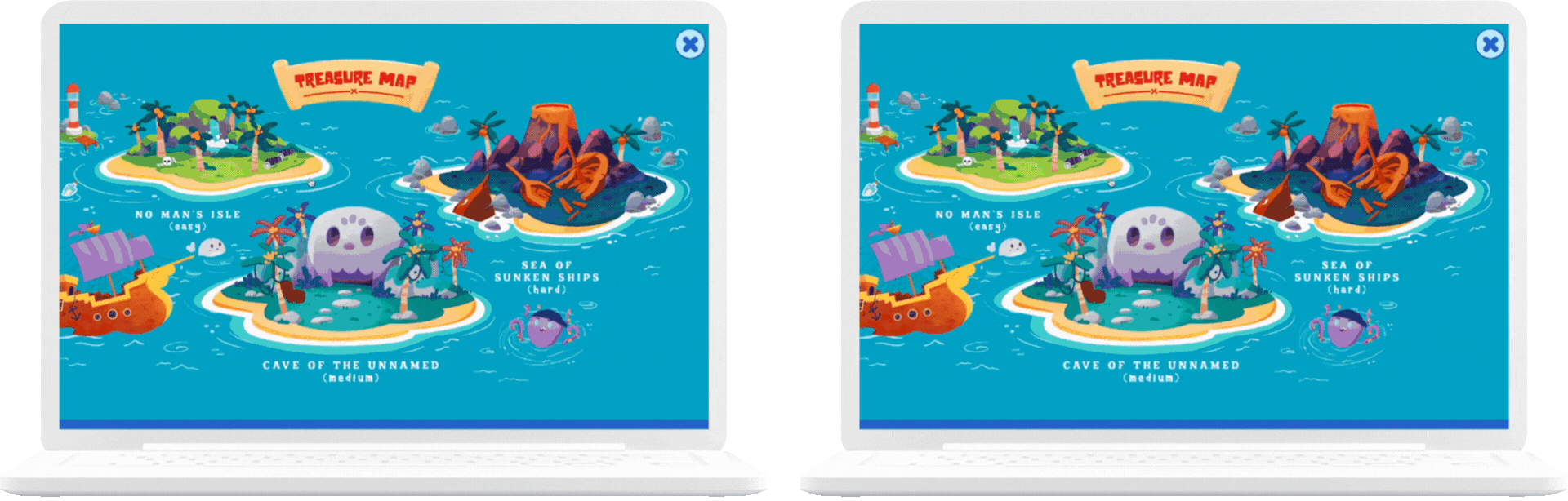
Every action taken by either you or Cody will be mirrored in real time for both of you. This includes the current stage of the game, any progress made, and even transitions back to the main menu.
If at any point you decide to move from one activity to another or exit back to the menu, Cody will follow suit. This ensures that you remain fully synchronized throughout the session. For example, during a session, you could seamlessly transition from playing a game to completing a supplemental worksheet or engaging with audio content together.
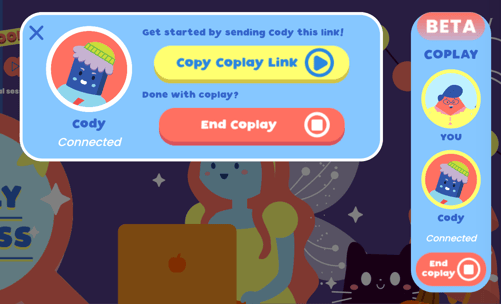
Co-play is a feature on Hopscotch Play that allows you and your client to interact in real-time from separate devices. This feature enables you to navigate games and activities together, seeing the same screen and mirroring each other’s actions. It’s designed to enhance engagement during virtual therapy sessions, making it feel like you’re both in the same room. To start a session, simply log into your client’s profile, click “Start Co-play,” and share the invite link with your client. Once they join, you’ll both be fully synchronized within the platform.
What devices are compatible with Co-play?
Currently, Co-play is best experienced on desktop or laptop devices for both you and your client. Mobile compatibility for Hopscotch Play is in development and will be available soon. Most video conferencing platforms allow you to minimize your virtual session window while accessing Co-play, so you can continue to see each other during gameplay. If you're using Co-play alongside a browser-based video platform, you may want to guide clients on how to minimize your virtual session so that they are still able to see you while interacting with Hopscotch Play.
How secure is Co-play, and what happens when the session ends?
Co-play sessions are designed with security in mind. When you’re ready to end a session, simply exit the client’s profile or select “Stop Co-play” in the toolbar. This action immediately disconnects your client, ensuring their access ends and maintaining privacy. Additionally, each invite link is unique and expires after the session, so your client won’t be able to rejoin without a new invitation from you.
What features are exclusive to my screen during Co-play?
Certain features are only visible on your screen. This includes the filters on the main menu, the game and activity descriptions below, and some options in the toolbar (game-dependent). These exclusive features allow you to tailor and control the session’s content more effectively, while your client still enjoys the main game or activity in real-time. This setup ensures you can guide the session with additional resources as needed.
What should I do if I experience issues with Co-play?
If you encounter any issues during a Co-play session, help is readily available. You can click on the support icon located in your dashboard or within any game or activity for immediate assistance. Our support team is prepared to help you troubleshoot and resolve any technical problems you may face.
---